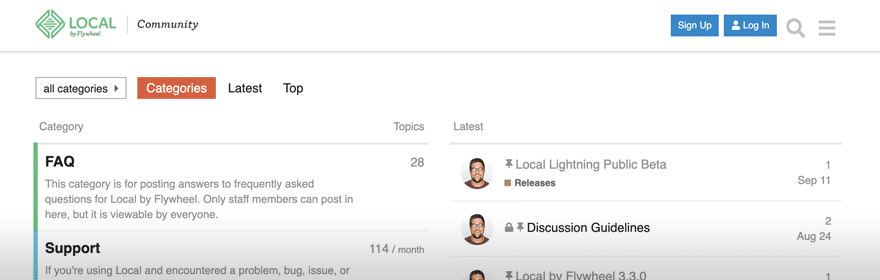Large sites and Local
Large sites can sometimes be difficult simply due to their size. The bigger the site the longer things can take and you may need a few options to get things done quicker.
Table of Contents:
Import a large site into Local
There isn’t a hard size limit when using Local Connect to pull a site from Flywheel or WP Engine. Using Connect to pull a site larger than 5GB can cause issues due to various timeouts.
Things like a slow download speed can a play a part as well as a number of variables that affect how successful pulling the site down is. The best way to get a large site into Local is to download a backup and directly import it. Check out the links below for the next step:
Push my changes remotely
There are a couple of options to push your changes remotely. To push files and the database to the remote host, you can use Magic Sync and select/deselect certain files to upload.
If there are a large number of files to be pushed, you can manually push the files up using an SSH or SFTP connection:
- Below are the links for Flywheel:
- Below are the links for WP Engine:
Another option when pushing the full site to your host is to use a migration. Below are links for migrating to Flywheel or WP Engine.
To migrate a site to a host other than Flywheel or WP Engine, there are a couple of options as well. One is to download a plugin like WP Migrate. Check out this help doc for helpful tips when using this method.
Optimize my large site
Utilizing good optimization practices can significantly improve your site’s performance. When sites are not well optimized certain requests can take longer and this leaves the visitor waiting for the content to be delivered. One common source of performance issues is an overly large database. Here are some resources to improve performance by reducing the size of the site and its database:
- WP-Sweep
- WP-Optimize – We recommend using WP-Optimize exclusively for its database cleanup feature. Cache preloading and other features may utilize server resources, which could create performance issues.
- Advanced Database Cleaner – This plugin also includes Multisite specific support.
Other common items to check when reducing the size of the site and improve performance:
- Video files. Offload video files to third-party services like YouTube or Vimeo and embed the videos within the site content.
- Old backup files. Remove old backups and don’t rely on plugins for creating backups of the site. The most common backup plugins we see are Updraft or All In One (/ai1wm-backups). Flywheel and WP Engine store up to 30 days of backups for you. Within Local, you can utilize Cloud Backups to take periodic snapshots of the site. Below are links with more information about backups on those services:
- Media Library. Remove content that is no longer used or could be offloaded and stored elsewhere until needed.
- Optimize images. Optimizing images can be done before or after they are uploaded to your site. This Flywheel help doc has more recommended plugins to optimize images.
- Audit plugins. Remove any plugins that are no longer needed.